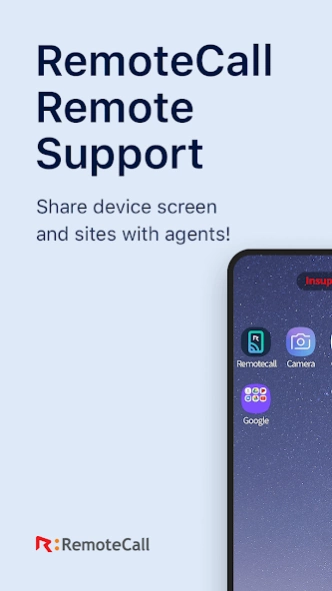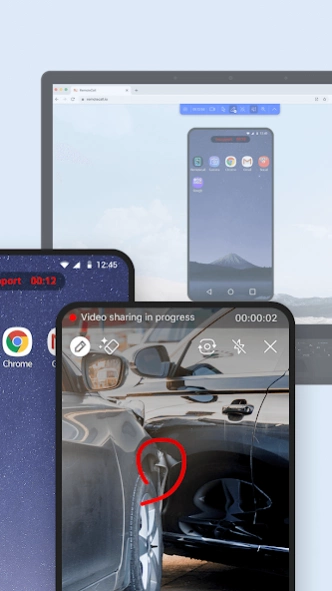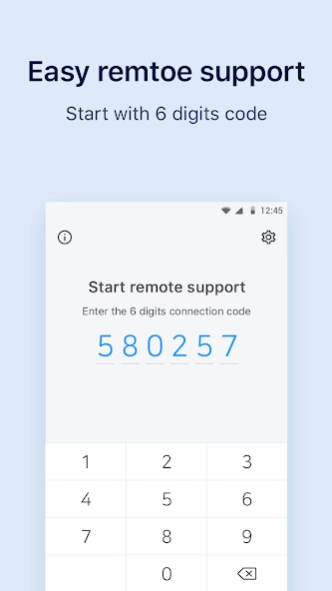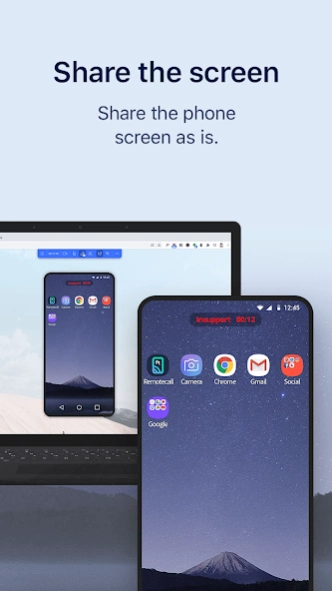RemoteCall 7.4.4.214
Free Version
Publisher Description
RemoteCall - Provides faster remote support by sharing the device's screen and camera.
Receive Mobile and Visual support remotely by connecting to RemoteCall (remotecall.io).
* Getting started
1. Open the RemoteCall app on your mobile device and enter the 6-digit connection code guided by the support agent.
2. Remote connection with the agent's viewer starts.
3. In case of on-site view is needed while mobile support is in progress, support agent can switch to Visual support mode and request permission.
4. If you accept Visual support on the mobile device, video captured from the phone's camera is streamed to the support agent's browser.
5. Support agent can switch back to mobile support mode at any time during the visual support process.
* Key features
- Customers can receive both mobile and visual support with a single app.
- Support agent can instantly switch the mode between mobile and visual support .
* RemoteCall service description
- RemoteCall : fastest remote support service accessed from a web browser without the need to install a remote support program. Easily access PC, mobile, and visual support from a PC or mobile device with a web browser.
- Mobile support: solve device problems by sharing the screen and controlling it remotely.
- Visual support: Share the mobile device's camera capture streaming in real time to check the site and provide solution to the problems directly.
Following option are used to provide the service.
1. Appear on top
- Used for device control status and screen drawing.
2. Camera
- Used for screen sharing during support session.
3. Microphone
- Used for voice support and communication.
4. Installed app list
- Used for viewing the control modules and reviewing updates.
About RemoteCall
RemoteCall is a free app for Android published in the Office Suites & Tools list of apps, part of Business.
The company that develops RemoteCall is RSUPPORT Co., Ltd.. The latest version released by its developer is 7.4.4.214.
To install RemoteCall on your Android device, just click the green Continue To App button above to start the installation process. The app is listed on our website since 2024-02-07 and was downloaded 0 times. We have already checked if the download link is safe, however for your own protection we recommend that you scan the downloaded app with your antivirus. Your antivirus may detect the RemoteCall as malware as malware if the download link to com.rsupport.remotecall.rtc.host is broken.
How to install RemoteCall on your Android device:
- Click on the Continue To App button on our website. This will redirect you to Google Play.
- Once the RemoteCall is shown in the Google Play listing of your Android device, you can start its download and installation. Tap on the Install button located below the search bar and to the right of the app icon.
- A pop-up window with the permissions required by RemoteCall will be shown. Click on Accept to continue the process.
- RemoteCall will be downloaded onto your device, displaying a progress. Once the download completes, the installation will start and you'll get a notification after the installation is finished.